Introduction
At Continuent, our focus has been to constantly improve the product, with multiple goals. For example, some of the target principles we employ are (in alpha order):
- data availability;
- data integrity;
- enterprise-quality stability;
- manageability/user interface;
- security;
- watchability/monitoring.
As part of the watchability/monitoring goal, our software as of version 7.0.0 includes a fully documented and public RESTful API - what we call APIv2.
With the advent of APIv2, the Tungsten Dashboard has been updated to make use of the new calls. The result is much improved performance overall - both from the user perspective and with the lowered impact on the cluster nodes.
As we move forwards with a dual-pronged approach to provide automated cluster deployment, APIv2 will be at the core of our Kubernetes and Tungsten Cloud efforts.
The Basics: Nuts & Bolts
As of the Tungsten v7.0.0 release, there has been an API for each layer of the cluster: Connector, Manager and Replicator. This allows for granular access and control of cluster data and operations.
The API is enabled by default and listens on localhost (127.0.0.1) only.
The HTTP/S GET method is used for read-only calls, and the HTTP/S POST method for write calls.
Each cluster process listens for API requests using the following ports by default:
| Port | Tungsten Component |
|---|---|
| 8090 | Manager |
| 8096 | Connector |
| 8097 | Replicator |
The Basics: Security
SSL is enabled by default and uses the same keystore, certificates and aliases as the cluster TLS does.
Authentication is handled using username/password pairs for now, and an initial admin user account MUST be created before the API can be used.
If no admin user has been created, only the ping and createAdminUser API calls will be available.
Once the user has been created, add the username and password to every API call. For example, to specify a user of tungsten with a password of secret when using the curl command:
curl --user tungsten:secret ...
Users created through the API are host-specific only, and will have to be re-created on each host of the cluster. At install time, the tpm command will handle populating the API user and password on all cluster nodes when you specify the rest-api-admin-user and rest-api-admin-pass options.
The Connectors receive their cluster configuration information from the Managers. To prevent errors, cluster configuration write access from the API has been disabled when the Connector is linked to a Manager.
Getting Started: Introduce Yourself
There are many ways to interact with the API.
The first step is to introduce yourself to the API by creating the required admin user account on all nodes, if you did not do so at install time.
To take this first step, we will illustrate three methods and recommend a fourth:
- Tungsten Dashboard;
-
tapicommand; -
curlcommand; - Postman application — you can use Postman to accomplish this task, and you may download it for free here: https://www.postman.com/downloads/.
Admin User Setup Via Tungsten Dashboard
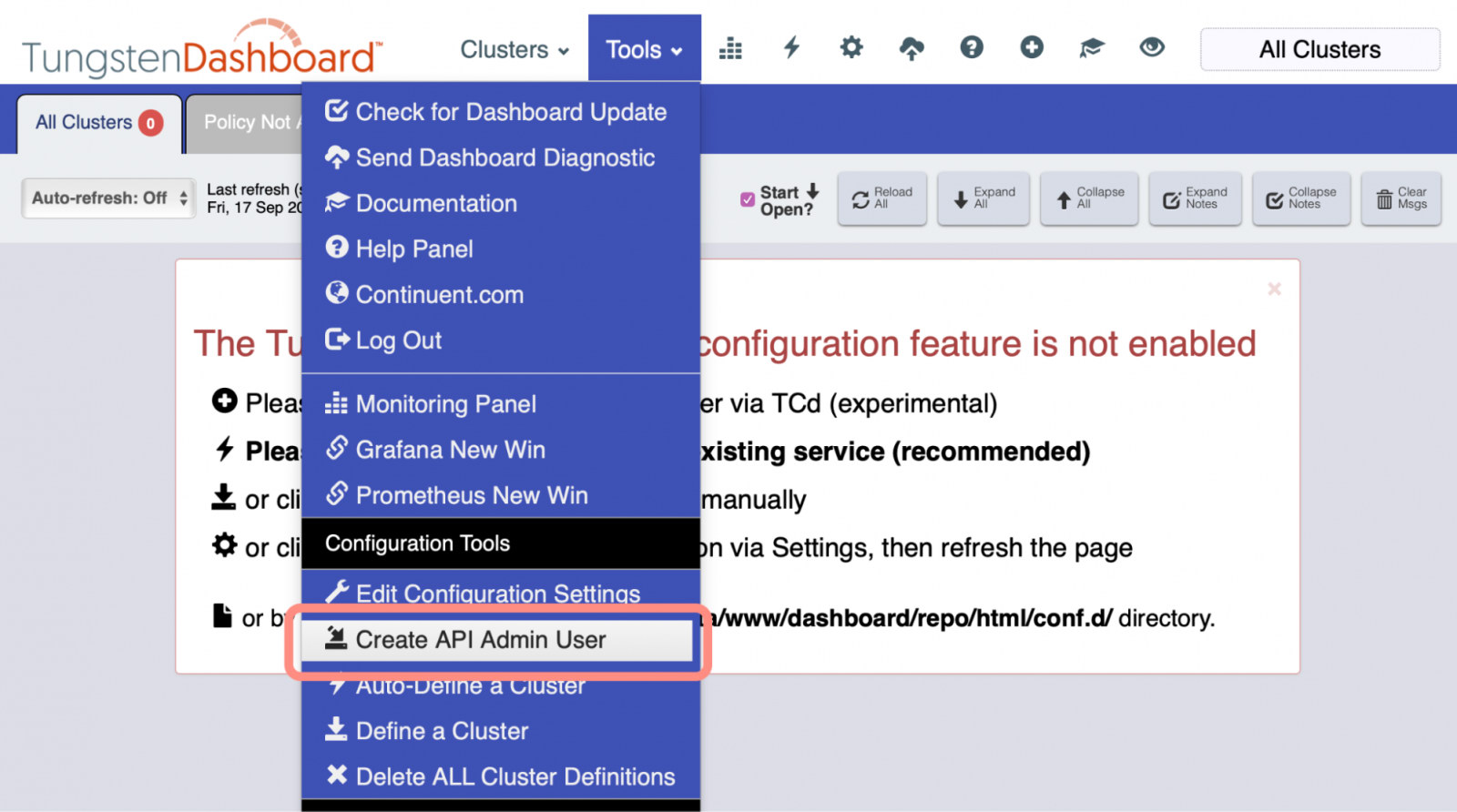
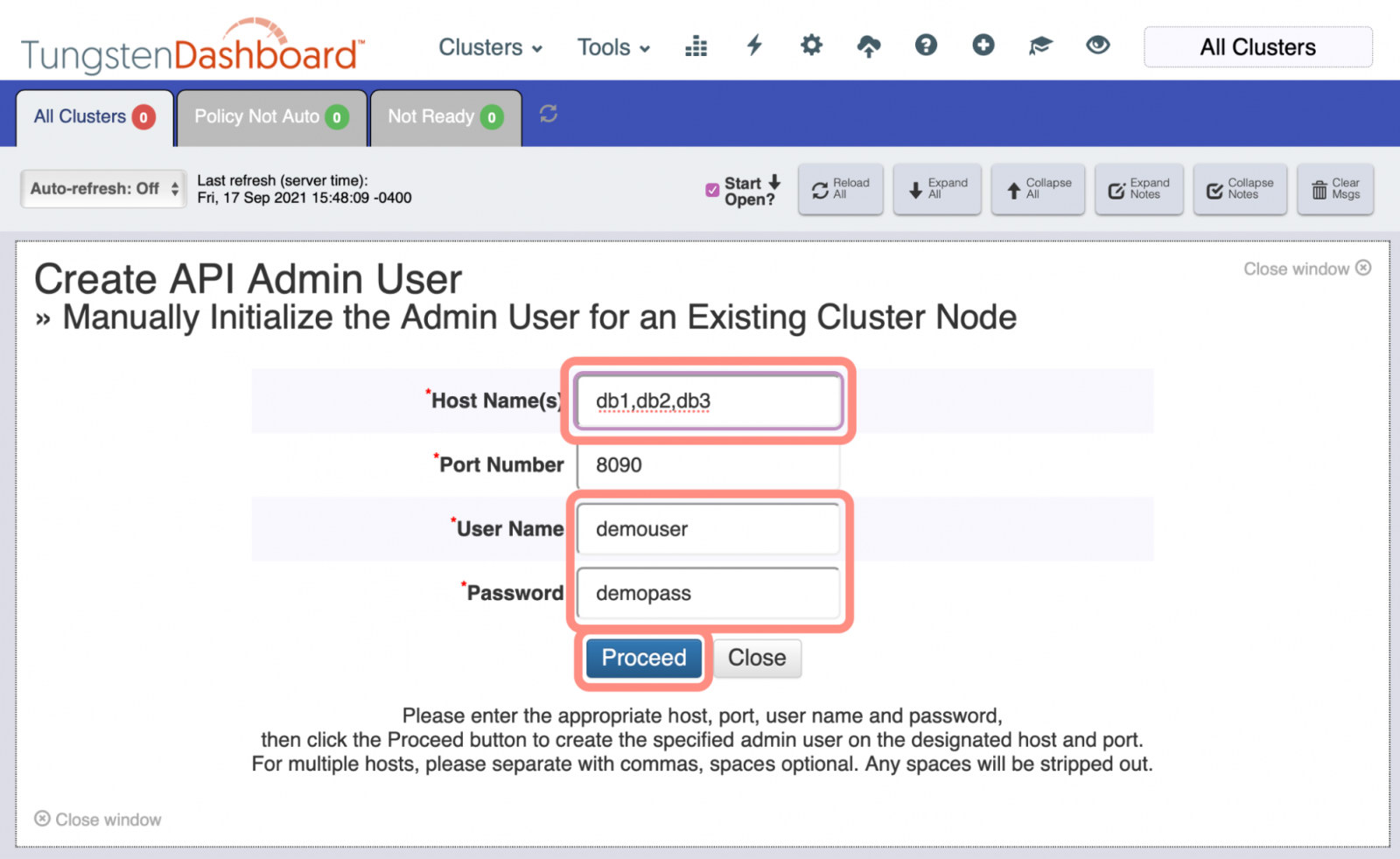
Admin User Setup Via the tapi Command
Initialize all the cluster nodes (six in the examples) one-by-one via tapi:
shell> for num in `seq 1 6`; do
> echo Initializing host db$num
> tapi --create --host db${num}.yourdomain.com --create-user demouser --create-password demopass -v
> doneAdmin User Setup Via the curl Command
Craft a JSON payload similar to the following:
{
"payloadType": "credentials",
"user": "demouser",
"pass": "demopass"
}Send that payload via curl to each node that needs initialization. For example:
shell> for num in `seq 1 6`; do
> echo Initializing host db$num
> curl -s --insecure --header "Content-Type: application/json" --request POST --data '{"payloadType":"credentials","payload":{"user":"demouser","pass":"demopass"}}' "https://db${num}.yourdomain.com:8090/api/v2/createAdminUser?I-understand-I-need-to-update-all-nodes=true"
> doneTo read from a file instead, specify to --data the file name with an @ prepended. For example, to read from the file creds.json:
curl -s --insecure --header "Content-Type: application/json" --request POST --data @creds.json 'https://127.0.0.1:8090/api/v2/createAdminUser?I-understand-I-need-to-update-all-nodes=true'Admin User Test Via the tapi Command
Once the admin user account has been created, test access using the new credentials:
shell> tapi --user demouser --password demopass --status | jq
{
"payloadType": "StatusPayload",
"payloadVersion": "1",
"payload": {
"dataServiceName": "east",
"dataSourceName": "db1-demo.continuent.com",
"startTime": "2021-09-20T12:08:47.744 UTC",
"uptimeSeconds": 8355,
"state": "ONLINE",
"isCoordinator": false,
"isWitness": false,
"managerPID": 19278,
"parentPID": 19253,
"policyMode": "AUTOMATIC",
"coordinator": "db3-demo.continuent.com"
}
}jq utility to easily format json output.
Admin User Test Via the curl Command
Once the admin user account has been created, test access using the new credentials:
shell> curl -s --user demouser:demopass --insecure --header "Content-Type: application/json" --request GET 'https://127.0.0.1:8090/api/v2/manager/status' | jq
{
"payloadType": "StatusPayload",
"payloadVersion": "1",
"payload": {
"dataServiceName": "east",
"dataSourceName": "db1-demo.continuent.com",
"startTime": "2021-09-17T19:32:22.946 UTC",
"uptimeSeconds": 87,
"state": "ONLINE",
"isCoordinator": false,
"isWitness": false,
"managerPID": 3812,
"parentPID": 3781,
"policyMode": "AUTOMATIC",
"coordinator": "db3-demo.continuent.com"
}
}jq utility to easily format json output.
Admin User Setup: Record the Admin User
The last step of the introduction is to record the username and password in the tpm configuration, typically in an INI file. On all nodes, add the following two options and run tpm update:
rest-api-user=demouser
rest-api-pass=demopass
As mentioned earlier, the tpm command will handle populating the API user and password on all cluster nodes at install time when you specify the rest-api-admin-user and rest-api-admin-pass options in the configuration.
Admin User Recorded Test Via the tapi Command
Once the API admin user has been recorded with the tpm command, the tapi command will have access to that information and will use it automatically when found.
We can use this behavior to test that the tpm update command worked by excluding the --user and --password arguments to tapi:
shell> tapi --status | jq
{
"payloadType": "StatusPayload",
"payloadVersion": "1",
"payload": {
"dataServiceName": "east",
"dataSourceName": "db1-demo.continuent.com",
"startTime": "2021-09-21T12:53:08.149 UTC",
"uptimeSeconds": 10564,
"state": "ONLINE",
"isCoordinator": true,
"isWitness": false,
"managerPID": 4232,
"parentPID": 4207,
"policyMode": "AUTOMATIC",
"coordinator": "db1-demo.continuent.com"
}
}Getting Started: What Now?
Now that the API is ready for action, it is time to use it.
What are some high-payoff changes you can make using the new API?
Since the API is so big, we would like to offer some ideas for how to use it.
We will first examine how to replace the older monitoring scripts with the lighter-weight API calls, then will explore in more depth how to use the tapi tool to interact with the API to perform daily cluster admin tasks.
Get Some REST: Updated Monitoring Tools
In this section, we describe the available Nagios and Zabbix-specific tapi command options and how they function as compared to the original monitoring scripts (i.e. check_tungsten_* and zabbix_tungsten_*).
The original Nagios and Zabbix check scripts relied upon command-line tools like cctrl and trepctl which can have long execution times and high overhead.
The functionality provided by the original check scripts has been duplicated in the new tapi command.
The tapi command uses the new API to gather the monitoring information instead of the command-line tools, making it faster and more efficient for monitoring purposes.
The tapi-based check functionality will behave exactly the same as the old cli tools, allowing for easy, drop-in replacement.
Once the old monitoring scripts have been replaced with the new tapi-based tools, performance should improve and load should drop.
There are five available check scripts, and the associated replacement tapi commands are listed below:
| Description | Nagios CLI Tool | Zabbix CLI Tool | Nagios via tapi | Zabbix via tapi |
|---|---|---|---|---|
| Check the host for running services (Manager, Connector and Replicator) | check_tungsten_services | zabbix_tungsten_services | tapi --services | tapi --services --zabbix |
| Check the manager to see if the datasource is online | check_tungsten_online | zabbix_tungsten_online | tapi --online | tapi --online -z |
| Check the manager to see if the cluster is in automatic policy mode | check_tungsten_policy | zabbix_tungsten_policy | tapi --policy | tapi --policy -z |
| Check the replicator to see that it is making progress over time | check_tungsten_progress | zabbix_tungsten_progress | tapi --progress | tapi --progress -z |
| Check the replicator for latency | check_tungsten_latency | zabbix_tungsten_latency | tapi --latency -w 5 -c 10 | tapi --latency -w 5 -c 10 -z |
Get Some REST: What Is Available?
The new API can seem vast.
Since the tapi script was originally written to help test every available path in the API, a list of all available calls can be obtained easily.
Let’s get a look at the entire list of API calls available with the --listapi option, and also demonstrate the use of three key component options (-C, -M, -R) which help with setting the port and parts of the call path.
The list columns are: `Component`, `Unique Alias Per Component`, `Request Method`, and `API Call Path`:
shell> tapi --listapi -C
connector addDataService POST /connector/addDataService
connector addDataSource POST /connector/addDataSource
connector configmodule BOTH /connector/configuration/module/%s/%s
connector configuration GET /connector/configuration
connector connector GET /connector/configuration/module/connector
connector datasource GET /connector/service/%s/datasource/%s
connector datasources GET /connector/service/%s/datasources
connector extra GET /connector/configuration/module/extra
connector listAdminUsers GET /listAdminUsers
connector module GET /connector/configuration/module/%s
connector offline POST /connector/offline
connector onhold POST /connector/onhold
connector online POST /connector/online
connector processList GET /connector/processList
connector reset POST /connector/reset
connector router GET /connector/configuration/module/router
connector security GET /connector/configuration/module/security
connector service GET /connector/service/%s
connector services GET /connector/services
connector servicesmap BOTH /connector/configuration/module/servicesmap
connector statistics GET /connector/service/%s/statistics
connector status GET /connector/status
connector userMap GET /connector/configuration/module/userMapshell> tapi --listapi -M
manager apiping GET /ping
manager apiversion GET /tungstenVersion
manager backup POST /manager/control/service/%s/datasource/%s/backup
manager clearArchive POST /manager/control/service/%s/datasource/%s/clearArchive
manager clearStandby POST /manager/control/service/%s/datasource/%s/clearStandby
manager clusterStatus GET /manager/cluster/status
manager clusterTopology GET /manager/cluster/topology
manager command POST /manager/control/service/%s/datasource/%s/%s/%s
manager createAdminUser POST /createAdminUser
manager dsCompositeStatus GET /manager/status/composite/%s/service/%s/datasource/%s
manager dsServiceStatus GET /manager/status/service/%s/datasource/%s
manager dsfail POST /manager/control/service/%s/datasource/%s/fail
manager dsoffline POST /manager/control/service/%s/datasource/%s/offline
manager dsonline POST /manager/control/service/%s/datasource/%s/online
manager dsping GET /manager/control/service/%s/datasource/%s/ping
manager dspromote POST /manager/control/service/%s/datasource/%s/promote
manager dsrecover POST /manager/control/service/%s/datasource/%s/recover
manager dsshun POST /manager/control/service/%s/datasource/%s/shun
manager dswelcome POST /manager/control/service/%s/datasource/%s/welcome
manager fail POST /manager/control/service/%s/fail
manager failover POST /manager/control/service/%s/failover
manager heartbeat POST /manager/control/service/%s/heartbeat
manager offline POST /manager/control/service/%s/offline
manager online POST /manager/control/service/%s/online
manager ping GET /manager/service/ping
manager policy GET /manager/service/%s/policy
manager promote POST /manager/control/service/%s/promote
manager recover POST /manager/control/service/%s/recover
manager restore POST /manager/control/service/%s/datasource/%s/restore
manager serviceStatus GET /manager/status/service/%s
manager setArchive POST /manager/control/service/%s/datasource/%s/setArchive
manager setPolicy POST /manager/service/%s/policy/%s
manager setStandby POST /manager/control/service/%s/datasource/%s/setStandby
manager shun POST /manager/control/service/%s/shun
manager status GET /manager/status
manager switch POST /manager/control/service/%s/switch
manager taskid GET /manager/task/%s
manager tasks GET /manager/tasks
manager troffline POST /manager/control/service/%s/datasource/%s/replicator/offline
manager tronline POST /manager/control/service/%s/datasource/%s/replicator/online
manager user GET /manager/user/%s
manager welcome POST /manager/control/service/%s/welcome shell> tapi -L -R
replicator backup POST /replicator/service/%s/backup
replicator backupCapabilities GET /replicator/service/%s/backupCapabilities
replicator check POST /replicator/service/%s/check
replicator createAdminUser POST /replicator/createAdminUser
replicator deleteAdminUser POST /replicator/deleteAdminUser
replicator heartbeat POST /replicator/service/%s/heartbeat
replicator listAdminUsers GET /replicator/listAdminUsers
replicator off POST /replicator/offline
replicator offline POST /replicator/service/%s/offline
replicator on POST /replicator/online
replicator online POST /replicator/service/%s/online
replicator perf GET /replicator/service/%s/perf
replicator ping GET /replicator/ping
replicator restore POST /replicator/service/%s/restore
replicator services GET /replicator/services
replicator status GET /replicator/service/%s/status
replicator task GET /replicator/task/%s
replicator tasks GET /replicator/tasks
replicator tungstenVersion GET /replicator/tungstenVersion
replicator user GET /replicator/user/%s
You can also do a simple filter of the output using -filter or -F, for example:
shell> tapi -L -F off
connector offline POST /connector/offline
manager dsoffline POST /manager/control/service/%s/datasource/%s/offline
manager offline POST /manager/control/service/%s/offline
manager troffline POST /manager/control/service/%s/datasource/%s/replicator/offline
replicator off POST /replicator/offline
replicator offline POST /replicator/service/%s/offline
Anywhere you see %s means that a value must be provided for that position in the API call. When using the tapi command, you provide those values on the command line. More on that a bit later on…
When constructing a curl command, the full URL must be specified, and the paths listed would come at the end of the URL. For example:
curl -s --insecure --user demouser:demopass --request GET 'https://127.0.0.1:8090/api/v2/manager/status'
curl -s --insecure --user demouser:demopass --request GET 'https://127.0.0.1:8090/api/v2/manager/service/ping'
curl -s --insecure --user demouser:demopass --request GET 'https://127.0.0.1:8097/api/v2/replicator/services'
curl -s --insecure --user demouser:demopass --request GET 'https://127.0.0.1:8096/api/v2/connector/processList'Note the different ports needed for each call to the different components?
The tapi command makes this task MUCH easier! For example, just specify the component and a shortened path for calls that do not require values:
tapi -M status
tapi -M service/ping
tapi -R services
tapi -C processListThere are even CLI shortcut options for some of the more frequently used API calls. Read on for more examples...
Get Some REST: Helpful Examples
Like the new API, the tapi command functionality is extensive. There are many convenience functions to help with daily admin tasks.
Let’s begin with some simple admin command examples:
tapi --getpolicy
tapi --getds
tapi --topology
tapi --getports
tapi --getmain
tapi --getsubs
tapi --status
tapi --clusterstatus (or tapi --cs)
tapi --allstats
tapi --routers
tapi --trstats
tapi --mgrstatsYou can also affect the cluster state! In the next example, we show three ways to set the cluster to policy automatic and three ways to set the policy to maintenance.
tapi --setmaint
tapi --setpolicy maintenance
tapi --setpolicy m
tapi --setauto
tapi --setpolicy automatic
tapi --setpolicy aYou are able to interact with the Replicator, for example take it offline and online:
The below is the same as trepctl -service east offline.
shell> tapi -R --run offline
{"payloadType":"TaskPayload","payload":{"taskId":"d27ae273-e96f-4951-a07b-dac68771c106","state":"in_progress"},"payloadVersion":"1"}
The below is the same as trepctl -service east online.
shell> tapi -R -r online
SUCCESS: curl POST of https://127.0.0.1:8097/api/v2/replicator/service/east/online OKNote the interesting details in the above commands:
-
The
offlineaction returned a special task payload, containing both an ID and a state. Theonlineaction returned a simple success message. -
Of even greater interest is the fact that the tapi script automatically supplied the primary replicator service name in the API call path, in this example “
east”.
The tapi script has some helper logic to make your life more RESTful when using the powerful --run feature.
If the target API call path that the alias points to contains a %s, then the following applies:
-
if you have specified
--service {service name}(or-s {service name}) on the command line, use {service name} exclusively -
if you have specified
--allserviceson the command line, thentapiwill gather a list of all available replicator service names on that node and iterate through them, including composite active/active sub-services that contain _from_ - otherwise, use the main replicator service name of the cluster node
Configuration Options
It is easy to configure the various options for the REST API, and each component has a separate set, shown below. The defaults are enclosed with [square brackets]. As always, leave off the leading `--` when using an INI file.
--manager-rest-api=[true]|false
--manager-rest-api-address=[127.0.0.1]
--manager-rest-api-port=[8090]
--manager-rest-api-authentication=[true]|false
--manager-rest-api-ssl=[true]|false
--connector-rest-api=[true]|false
--connector-rest-api-address=[127.0.0.1]
--connector-rest-api-port=[8096]
--connector-rest-api-authentication=[true]|false
--connector-rest-api-ssl=[true]|false
--replicator-rest-api=[true]|false
--replicator-rest-api-address=[127.0.0.1]
--replicator-rest-api-port=[8097]
--replicator-rest-api-authentication=[true]|false
--replicator-rest-api-ssl=[true]|falseWrap-Up
In the blog post we covered the basics of the new REST API available as of Tungsten version 7.0.0, and you may see additional documentation here:
- Tungsten REST API (APIv2) Docs
- API Developer Docs
- Proxy Developer Docs
- Manager Developer Docs
- Replicator Developer Docs
For a more in-depth view of REST, please visit https://restfulapi.net and https://en.wikipedia.org/wiki/Representational_state_transfer.

Comments
Add new comment